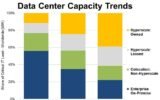Discover how to restore a cPanel backup on CyberPanel. Our CyberPanel Support team is ready to assist.
Restore a cPanel Backup on CyberPanel
 One of the biggest concerns during migration is data integrity. No one wants to lose even a single file during the transition. Thankfully, CyberPanel has simplified the migration process, especially for those coming from cPanel.
One of the biggest concerns during migration is data integrity. No one wants to lose even a single file during the transition. Thankfully, CyberPanel has simplified the migration process, especially for those coming from cPanel.
Today, we will explore migrating your websites from cPanel to CyberPanel.
Why Choose CyberPanel Over cPanel?
- Free and Open-Source
- Built-in support for LiteSpeed
- Easy-to-use interface
- Faster performance and lightweight design
CyberPanel also offers a variety of flexible backup options, including incremental backups and direct integration with cloud storage services like Google Drive, making it easy to maintain your data long-term.
Migrate from cPanel to CyberPanel
Step 1. Create a Full Backup in cPanel
- First, log in to the cPanel account.
- Then, go to the Backup section and select Full Backup.
- Now, choose a backup destination such as `/home/backup/`.
- After the backup is complete, it will be saved as a `.tar.gz` file.
Our experts recommend setting the file permission to `755` so it’s accessible for download.
Want to speed up your backup process or exclude unnecessary files? Check out this guide on how to exclude files from backups in cPanel.
Step 2. Upload Backup File to CyberPanel Server
Transfer the `.tar.gz` backup file to your CyberPanel server using any FTP tool such as FileZilla or WinSCP.
Place the file under the path:
/home/backup/
Step 3. SSH into the CyberPanel Server and Restore Backup
Once the backup file is uploaded, we need to access the CyberPanel server via SSH.
- From Windows:
Use PuTTY and enter your server’s IP address and port (default: `22`). Then, log in using the root credentials.
- From Linux/macOS:
Use the built-in terminal:
ssh root@your-server-ipTo specify a different port:
ssh root@your-server-ip -p 2222
Step 4. Restore the Backup
Once you’re inside the server, run the following commands:
cd /home/backup
ll
/usr/local/CyberCP/bin/python3 /usr/local/CyberCP/plogical/cPanelImporter.py --path /home/backup/
Here, ‘ll` verifies that the backup file exists. `python3 …cPanelImporter.py` runs the restore script with the correct path.
If we have multiple backup files, specify the exact filename:
/usr/local/CyberCP/bin/python3 /usr/local/CyberCP/plogical/cPanelImporter.py --path /home/backup/your-backup-file.tar.gzThe restore speed depends on the size of your backup. Grab a coffee while it completes!
Step 5. Verify the Restore
Once completed, check the logs:
tail /home/cyberpanel/xxxx # Replace with the actual log folder nameIf the log contains `successfully restored`, then you’re good to go!
Special Case: Multiple Domains in cPanel
When restoring a cPanel account with multiple domains, CyberPanel will restore only the primary domain. The rest will be placed inside the `public_html` directory.
To fix this, manually create the additional domains in CyberPanel. Then, move each domain’s files from the `public_html` directory to the corresponding new domain directory.
We can move files via CyberPanel’s File Manager or SSH command.
[Need assistance with a different issue? Our team is available 24/7.]
Conclusion
In short, our Support Engineers demonstrated how to restore a cPanel backup on CyberPanel.