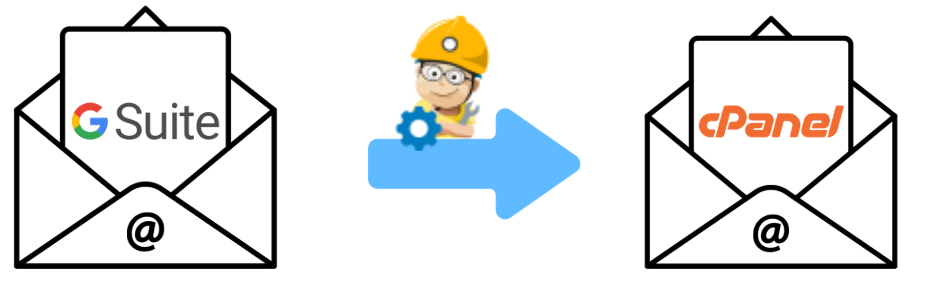Discover how to migrate email from G Suite to cPanel. Our cPanel Support team is ready to assist.
How to Migrate Email from G Suite to cPanel
Migrating your email from G Suite to a cPanel-based hosting environment may seem like a difficult task. However, with a bit of guidance from our experts and a step-by-step plan, the transition can be seamless.
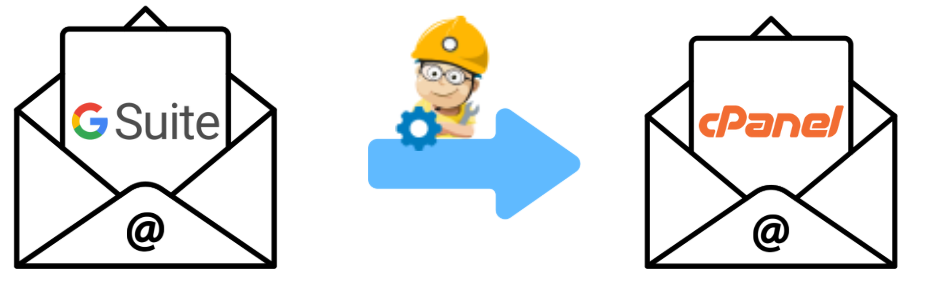
This blog takes you through pre-migration prep to post-migration validation, whether you’re moving just a few accounts or handling the migration for an entire organization.
Pre-Migration Preparation
Before starting the migration process, it’s crucial to lay a solid foundation to ensure that no data is lost and that the new email environment is ready for action.
- The most important step is to back up all existing G Suite data like emails, contacts, and calendars. We can use Google Takeout to export the data. It lets us download our content in multiple formats.
- Then, log into the cPanel dashboard, go to the Email Accounts section, and create new accounts that mirror the ones you’re migrating from G Suite. Make sure each account has enough storage space allocated to handle the incoming emails. If you’re using a domain registered with GoDaddy, follow this GoDaddy cPanel email configuration guide to make sure everything is set up correctly.
- Also, compare the size of the G Suite mailboxes with the quotas set in cPanel. Increase storage allocations as necessary to prevent issues with oversized mailboxes during the migration.
If you’re consolidating or managing multiple email addresses, it might be helpful to use email aliases in cPanel to simplify email forwarding and management.
Email Migration Process
There are several methods for migrating email data. You can choose one as per your technical comfort level, the number of email accounts, and the total data size.
- Manual migration using an email client (like Outlook or Thunderbird)
- Direct migration using cPanel tools
- Third-party migration services
Each method has its pros and cons, so consider them carefully before making a decision.
If you’re ever looking to move emails from cPanel to Gmail, here’s a step-by-step guide for migrating email from cPanel to Gmail.
Method 1. Manual Migration Using an Email Client
This method involves using an email application to move emails from G Suite to cPanel via IMAP. Here’s how it works:
- First, configure the email client to connect to your G Suite account using IMAP.
- Then, download all emails to the local client.
- Next, add the cPanel email account to the same client, again using IMAP.
- Drag and drop or copy emails from the G Suite account folders to the corresponding cPanel account folders.
This option works well for small-scale migrations or for users who prefer hands-on control.
Method 2. Direct Migration Using cPanel Tools
Some versions of cPanel offer built-in tools to simplify email migration. Try looking for an Import Mail option under the Email Accounts section. If available, this tool lets us input our G Suite login credentials and handle the migration automatically.
Our Experts would like to point out that not all cPanel installations offer this feature. The availability depends on our hosting provider.
If you’re moving accounts as part of a domain change, don’t forget to update your primary domain in cPanel to ensure consistent email service and domain alignment.
Method 3. Third-Party Migration Services
If manual methods are too time-consuming or direct migration tools aren’t available, we can turn to third-party services like:
- imapsync
- Migration services offered by hosting providers
These tools typically require IMAP server details for both G Suite and cPanel accounts, as well as login credentials. They’re efficient and scalable, especially for large organizations or multiple accounts.
Post-Migration Checklist
Once the emails are transferred, a few final steps ensure everything is working as it should.
- Verify each migrated cPanel account to ensure that all emails, folders, and attachments have been transferred correctly. Test sending and receiving emails to confirm functionality.
- To start receiving new emails in the cPanel accounts, update your domain’s MX records to point to our new cPanel mail server. This change is made through our DNS provider or domain registrar. We can find the correct MX settings in cPanel or the host’s documentation.
- If we are managing email for a team or organization, notify all users about the switch. Provide:
- New webmail URLs
- IMAP/SMTP server details
- Updated login credentials, if applicable
- Also, keep a close eye on email flow for the next few days. Make sure no emails are being lost or misrouted. Check spam folders and filters regularly to ensure important messages aren’t missed.
[Need assistance with a different issue? Our team is available 24/7.]
Conclusion
By following this guide, we can have a smooth transition to our new email hosting environment while maintaining business continuity.
In short, our Support Engineers demonstrated how to migrate email from G Suite to cPanel.