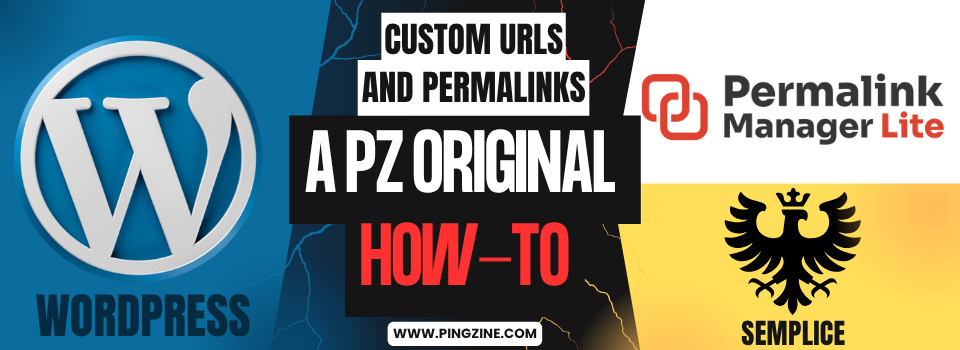By David Young, Executive Editor, Technology & Cybersecurity, Ping! Zine
If you’re running a Semplice-powered portfolio site, you’ve likely discovered that custom URLs in Semplice aren’t natively supported, which can make your links look unprofessional and hurt your SEO.
Semplice is a popular WordPress theme designed specifically for creative professionals who need drag-and-drop page building and portfolio management tools. While Semplice excels as a visual builder for stunning portfolios, the platform imposes rigid URL structures on its own content types and pages, which can limit your branding potential for portfolio-specific links.
Semplice also gives you visual control over how projects are displayed and allows you to build a site that goes beyond standard WordPress layouts.
If you want to add a blog to your portfolio or expand beyond a basic portfolio into a more comprehensive website, custom URL control becomes necessary for organizing content with professional nested paths.
Let’s take a look at exactly why Semplice creates these URL limitations and what you can do about them.
The Semplice Permalink Roadblock
If you’ve tried organizing your site with Semplice, you’ll notice there’s some flexibility in renaming the /project/ or /page/ slugs. You can change these to anything you want, which helps with branding at a basic level. The problem appears when you want more than a simple rename. Many users want to use Semplice pages and projects for portfolio content, while relying on default WordPress posts for a blog or articles. That’s where things get complicated.
Semplice doesn’t support true custom links out of the box. For example, if you want a blog structure like domain.com/blog/category1/subcategory2/, Semplice’s system won’t let you create nested, category-based URLs. Even if you adjust WordPress’s native permalink settings, you won’t be able to produce deep, hierarchical links for your posts or pages when Semplice is active. As a result, your content organization remains flat, which limits your options for SEO, analytics, and content hierarchy.
To get around this limitation, you’ll need a plugin. Permalink Manager Lite is the go-to choice here. The free version is all most Semplice portfolio sites need and provides an easy way to set the “custom permalink” field to whatever path you want.
First, understand why flexible links deliver measurable benefits for user trust, search visibility, and brand consistency.
Why Custom URLs Matter for Portfolio Growth
Understanding why flexible URL structures matter helps explain why so many Semplice users seek workarounds. Beyond the technical limitations, there are real business benefits to having control over your site’s link architecture. Let’s examine how custom URLs directly impact your portfolio’s success.
User Trust
Nested, descriptive URL structures look professional and instill confidence. When potential clients see a URL like /portfolio/brand-redesign-case-study/ instead of /brand-redesign-case-study/, they immediately understand your content organization and perceive your attention to professional site architecture.
Search Visibility
According to Google Search Central best practices, keywords in URLs signal content relevance to search engines. A Semplice custom permalink containing your target keywords can improve your rankings for those terms.
Brand Consistency
Custom URLs allow you to match your digital presence with print collateral and social media links. When your business cards, email signatures, and portfolio URLs all follow the same clean structure, you reinforce your professional brand across all touchpoints.
To see how Semplice blocks those benefits, look at the way the theme overrides WordPress permalink rules behind the scenes.
How Semplice Overrides WordPress Permalink Rules
When Semplice activates, the theme rewrites every link before WordPress can apply its own structure. Pages, Projects, and Posts receive fixed prefixes such as /project/ or /page/, and changes made in Settings → Permalinks have no effect because the theme rules take priority.
You can rename the top-level slug. For example, you can change /project/ to /work/; however, deeper folders remain out of reach. Nested paths like /portfolio/branding/logo-redesign/ cannot appear without outside help.
Blog posts encounter the same limitation. A post expected at /blog/web-design/portfolio-tips/ collapses to /web-design-portfolio-tips/ and removes useful context for readers and search engines.
Flat links cause several problems:
- Search engines lose hierarchy clues. Category terms never reach the index.
- Visitors struggle to navigate. URLs no longer reflect the site map.
- Analytics segmentation grows awkward. Path-based filters break down.
- Brand perception drops. Improvised links feel less professional.
A plugin such as Permalink Manager Lite restores full control by intercepting Semplice rules and giving you custom paths that match your content architecture.
One Reliable Path: Permalink Manager Lite
Unfortunately, no native workaround exists once Semplice is active. The theme’s architecture fundamentally conflicts with WordPress’s permalink system.
What the Plugin Does
Permalink Manager Lite adds the custom permalink functionality that Semplice lacks natively. The plugin acts as a bridge between Semplice’s design capabilities and WordPress’s flexible URL system, which gives you the best of both worlds.
Free vs. Pro
The Lite version covers pages, posts, and projects (everything most portfolio sites need). The Pro version adds WooCommerce support, taxonomy management, and multilingual capabilities for larger, more complex sites.
Check out the Permalink Manager Pro site to see advanced features, detailed documentation, and pricing options for the Pro version. Again, the free Lite version is all you need for this to work with Semplice.
The following walkthrough shows how to install the plugin and publish your first custom path in five minutes.
Step-by-Step Setup Guide: 5 Minutes to Custom URLs
Getting started with Permalink Manager Lite takes just a few minutes. The plugin works immediately after activation, and you can start customizing URLs right away. Here’s how to set everything up and begin creating the professional URL structure your portfolio deserves.
Note: These instructions have been tested on Semplice 7, which is the newest version and has not been tested on previous versions.
Install & Activate the Plugin
- Navigate to Dashboard → Plugins → Add New
- Search for “Permalink Manager Lite”
- Click Install Now, then Activate
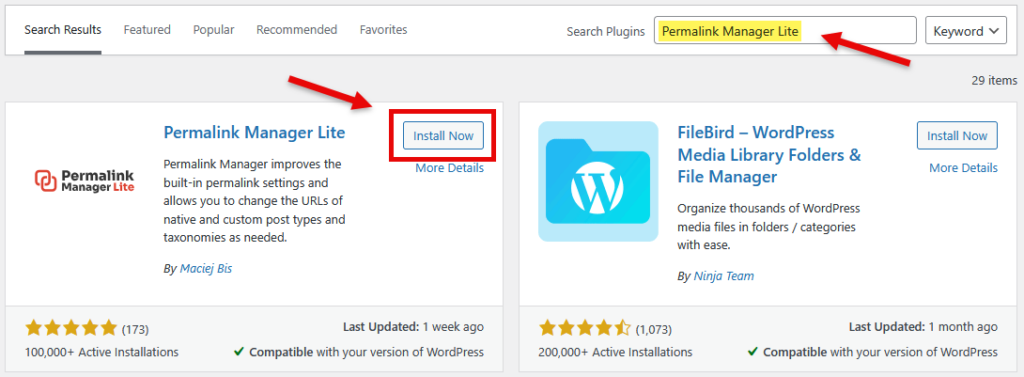
Quick Edit a Single Item
- Go to your Posts, Pages, or Projects list
- Hover over any item and click Quick Edit
- Find the Custom Permalink field
- Enter your desired URL structure (e.g.,
/blog/category1/subcategory2/) - Click Update
- View the item to confirm the new URL works

Tip: Keep slugs lowercase and hyphenated for optimal compatibility and SEO value.
Add “blog” to URL
- Navigate to Tools → Permalink Manager → Permastructures
- Locate the “Posts” field under “Post types” and edit the structure to include
/blog/before%category%/%postname%so it reads:/blog/%category%/%postname%
Note: You can use/blog/or name the top-level anything you want. - Click Save permastructures to apply changes.
Note: Permalink Manager does not automatically update existing permalinks. To change these links, see Bulk Edit with Tools (Optional) instructions below.

Bulk Edit with Tools (Optional)
- Navigate to Tools → Permalink Manager → URI Editor (default tab)
- Find the Custom Permalink field
- Enter your desired URL structure (e.g.,
/blog/category1/subcategory2/) - Click Save all the permalinks below or Save all the permalinks above
- Test several URLs on both desktop and mobile devices
- Verify that both old and new URLs work properly
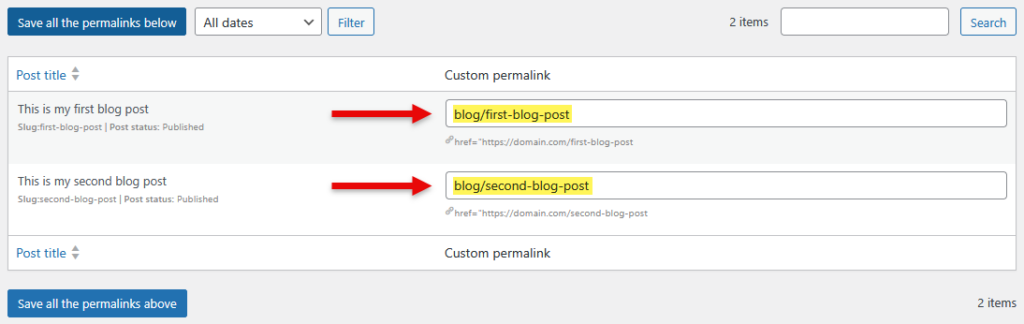
Flush & Test
- Go to Settings → Permalinks
- Click Save Changes to flush WordPress rewrite rules
- Test several URLs on both desktop and mobile devices
- Verify that both old and new URLs work properly
Note: You can use httpstatus.io to verify redirects with an HTTP status checker.
Visit the Permalink Manager documentation for additional ways to edit and change permalinks and permalink structure.
Once you have the plugin configured, you’ll want to follow some best practices to get the most value from your new URL flexibility while avoiding common pitfalls.
Best Practices When Mixing Semplice and WordPress Posts
New permalink freedom calls for clear rules about where each piece of content belongs. Plan the structure first, then follow the guidelines below to keep links readable, stable, and search-friendly:
- Publish long-form articles as Posts to preserve full category and tag support.
- Reserve Projects for portfolio case studies to separate creative work from written material.
- Create visually rich service pages with Semplice Pages when a custom layout matters.
- Give Posts descriptive, nested slugs and keep Project links easy to read.
- Flush the Semplice cache after changing URLs to avoid layout glitches.
- Back up the database before bulk edits so any conflict is easy to reverse.
- Run redirect tests after updates to confirm visitors never meet a 404 page.
- Check Google Search Console for crawl errors once the new structure goes live.
A solid plan keeps the site organized and protects performance. The next section answers frequent questions about plugin setup, compatibility, and ongoing maintenance.
FAQs: Fast Answers for Busy Creatives
Can a Semplice site use custom URLs without a plugin?
Not natively. Semplice rewrite rules override WordPress permalinks, so flexible paths require an add-on such as Permalink Manager Lite.
Does the Lite edition handle portfolio content?
Yes. The free version edits slugs for Posts, Pages, and Projects for every standard portfolio item. Pro adds control for WooCommerce, advanced taxonomies, and multilingual setups.
Will the plugin slow the site?
Tests show only a negligible impact because the plugin rewrites links in memory and adds no heavy scripts or extra database calls on the front end. Test your site’s before and after permalink change performance with GTmetrix to see if any issues or conflicts occur. Any changes, if any, should be minimal.
How can old links be redirected?
A built-in 301 redirect feature maps previous slugs to new ones and preserves link equity and user access.
Is bulk editing safe?
Bulk edits are safe when a database backup precedes changes. Preview updates in the Tools screen, apply in batches, and test on a staging copy before going live. A staging copy is optional, but easy to do if you have Softaculous installed in your web hosting control panel.
What if I have an SEO plugin that handles redirects?
Permalink Manager is compatible with all SEO plugins and has built-in functionality to not override specific settings for RankMath to avoid duplicate redirects.
With the common questions answered, move forward and publish cleaner links on your portfolio today.
Start Building Professional URLs Today
Don’t let Semplice’s permalink limitations hold back your portfolio’s potential. The inability to create custom nested URLs like /portfolio/branding/logo-design/ might work for basic functionality, but fails to deliver the professional, SEO-optimized URL structures that modern websites demand.
With Permalink Manager Lite, you can reclaim control over your URL structure in just minutes.
Ready to upgrade your Semplice site’s URL structure? Install Permalink Manager Lite, create clean nested paths, and publish links that support your brand.
Bio
David Young is Executive Editor, Technology & Cybersecurity at Ping! Zine, where he covers cloud, AI, security, and wider IT topics. As Principal Technical Copywriter at Young Copy, he develops API documentation, user instructions, and technical copy for SaaS, cybersecurity, and IT firms. His work turns deep technical detail into clear, actionable content that helps companies win business, support users, and reduce risk. With more than two decades of experience, David delivers documentation and copy that drive results.